Table of Contents
Sign-In Process #
- Access the Sign-In Page
- Navigate to the provided URL: https://auth-test.10npay.com/Account/PsdLogin
- You will be presented with a web page to enter your username and password registered with the wallet application.
- Authentication
- Enter your credentials (username and password).
- Click the login button to authenticate.
- Merchant Portal Selection
- After successful authentication, you will see a list of merchant portals associated with the logged-in user.
- Select the desired merchant portal to proceed.
- IBAN Selection
- Choose the IBAN for which you want to provide consent.
- Click next to move to the operations consent page.
- Operations Consent
- You will be presented with a list of operations for which consent can be provided under PSD2.
- All checkboxes are initially unchecked. Select the desired operations by marking the respective checkboxes.
- Confirm your selections by clicking the finish button.
- Token Generation
- Upon completion, a JWT token will be generated and displayed on the UI.
- Copy this token for use in subsequent API requests.
Successful Login and Consent #
- JWT Token (Access Token): Valid for 60 minutes.